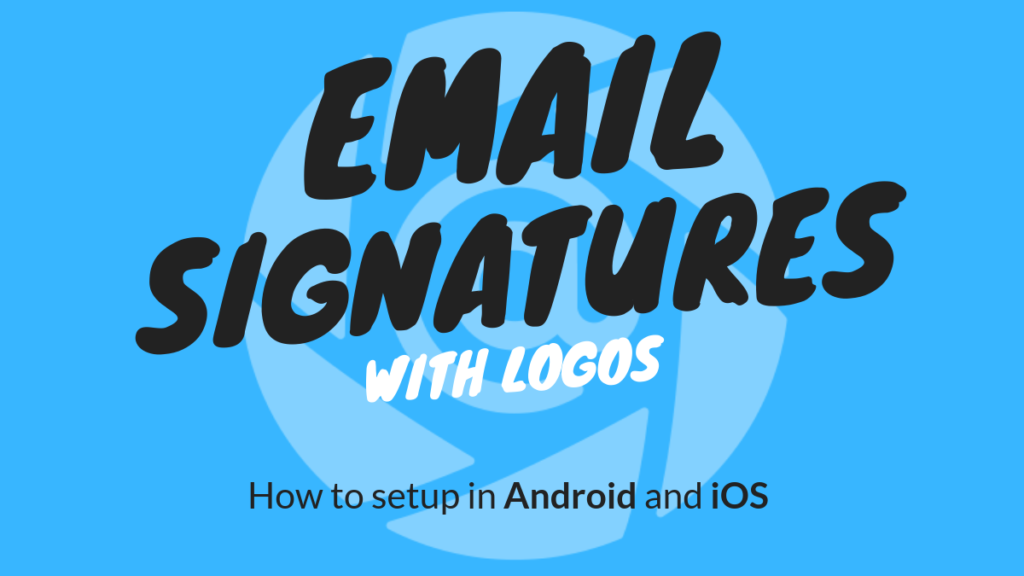Several users have asked about this (shoutout to J.B), and I have also had to dabble in the subject given that I have several email accounts (personal, work 1, works 2, etc..). When you are on a mobile device there is a way to manage professional-looking email signatures that auto append to emails. This is very useful for Folocard purposes and is preferred to having your actual email template in Folocard contain the email signature embedded as part of the body.
The actual implementation of email signatures depends on your OS: Android and iOS and of course the Email App you are using.
It makes sense to have a business card scanner and mobile email templates work well with mobile email signatures.
For iOS it is pretty straightforward (with a little twist at the end); especially when you use the Apple Mail stock app. This is the preferred method, and likely the most common for iOS users. The main benefit here is that the native Apple Mail app that comes preinstalled is integrated into the OS seamlessly and also supports HTML. The following method is what I personally use with Folocard for iOS.
HTML Email Signatures for iOS
Here is a guide to add an email signature to your apple mail app in iOS (version 12 and above):
- Open Settings
- Go to Mail
- Go to Signatures (scroll to bottom)
- Replace the ‘Sent from my iPhone’ default message.
- Optional: You can paste an HTML based signature (which you can copy from an email you sent from your desktop, or use an HTML Email Signature Generators).
Step 5 is how you can get your company logo, profile pic, and/or email banner embedded in your signature (just don’t forget to update it every so often).
Note 1: After the paste, you sometimes need to SHAKE your device to UNDO the default formatting change iOS performs following the paste.
Note 2: You can set a different email signature for each email account on your iOS Apple Mail app. This is an extra step to select
For Android, it starts to split between which Email Apps are used. In Android, a common app is Gmail for Android. This app does allow the management of a signature per account. It does NOT, however, allow an HTML-based rich-text-based signature, so no luck on a Logo in the signature.
If this is a requirement, you can switch to another Email app for Folocard purposes or otherwise (with Folocard you can set the default email app you will be sending your drafts to). Nothing prevents you from using several email clients on your smartphone. Gmail for normal use and another such as Samsung Email App and MailDroid, which both support HTML signatures for Folocard Email Signature action.
Email Signatures for Android
Here is a guide to add an email signature to your Android-based Gmail app:
- Open Gmail
- Go to Menu
- Select Settings (scroll to bottom)
- Tap on Signatures
- Compose or Paste your Email Signature (press OK).
Note: you can set a different signature for each account. And remember, HTML doesn’t work in android Gmail, but you can have several lines of text.
The last thing is of course to TEST your new signature setup. Try sending to different email clients – both desktop and mobile – to see how the Signature performs. If you would like further clarification on Email Signatures please leave a comment or reach out via social media or email.
Sources:
Lifewire - Do it easy – Step by Step expanded guide for HTML Email Signatures on iOS.