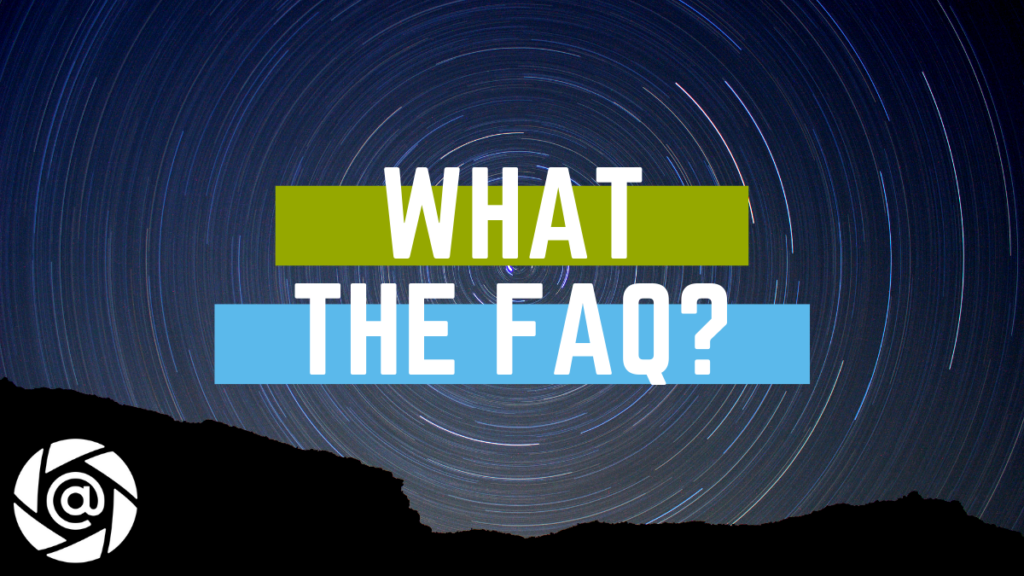From personal frustration. Going to large international conferences such as CES and MWC in a business development role. Collecting hundreds of business cards and not having an efficient way to process them.
There are great business card scanning apps out there. But the good ones give limited functionality for free. But the main issue was that just scanning still meant the burden of the follow-up was there.
Additionally, the follow-ups were drafted a week after the trade show where the context was often missing (for both sides). Furthermore, when you return from a week away from your desk, things pile up (and this is true of the other party as well). That is where priorities come in and only a select few leads actually are acted upon.
All this culminated in the sad fact that I was unable to follow up with everyone I met, leading to delayed opportunities and probably missed some too.
Now I #AlwaysFollowUp
The capability to offer unlimited and free scanning is not a big secret.
First off, many high-end smartphones have built-in OCR (Optical Character Recognition) features. For example, with Google Assistant / Google Lens, you can act on a business card just by pointing at it. From there you get the option to email/call / SMS etc… But your email is still empty, hence the email template is crucial for speed.
Our OCR engine is the same as Google’s. It is called ML Edge OCR. It only works in Latin and downloads to your device. The OCR is done on the device (the ‘edge’) and not via an external server (requiring an internet connection). The machine learning model is updated from time to time for improved accuracy.
Scanning is also not perfect, so if you have a failed scan, you should not have to count on credits to decide if you want to scan again.
Email templates are also unlimited, you can create as many as you need, duplicate to iterate as well.
First off, we don’t make much money (yet).
Secondly, we don’t see a reason to charge for a product that has essentially run on your device.
We have added Ads. Which you get from time to time, and if you register on the app (Email / Google SSO) you get significantly fewer ads.
We also have some advanced features like Backup and API Export (via Zapier) that do require us to build and maintain a server for these services. These are premium.
Lastly, we added a ‘powered by folocard.com’ line to the emails you draft. You can manually remove this every time you draft (there is really nothing we can do about that). But you can also pay a small $1.00 USD in-app purchase to remove this.
That is simple. Subscribe to our premium package. This removes the ads entirely.
If you want fewer ads, you can register by email or Google SSO.
This is also a free and unlimited feature.
1. Simply hit the ‘export’ button when in the ‘history’ screen.
2. You can then select the cards you want to export.
3. Then hit export again.
4. You will be prompted with options as to where to save the
You can also search in that screen, to narrow down the options. This includes the template name you used.
Advanced users, can enable Zapier triggers and set up an integration for automation into Google Sheets, Microsoft Excel, AirTable, or even CRM like SalesForce, etc…
1. Place your cursor where you want the First Name to be.
2. There is a small person icon on the bottom of the body box. press it.
3. You should see a small placeholder code added: <?f_name> added.
Now when you scan a business card, we will first find the email and confirm it with you. Then we try and guess the First Name and ask you to confirm. This step also allows you to select other guesses in a drop-down menu. Selecting any one of the options confirms it.
Now you should see your first name in the draft. An example result: “Hello John!”
Yes.
1. Go to the template options screen (the gears icon) under the template name.
2. Enable the ‘Contact Save’ option.
Now when you scan a business card, once you return from the draft (in your email app), you will see a contact page, where the details of the card are pre-populated into fields such as;
* name
* phone number
* Email
* URL
* Notes (here we add all OCR results, you may find social network handles, address, company, position, taglines here).
Once you confirm the contact is saved to your local phone address book (or whatever address book you synced with – such as google contacts).
The app really does not require an internet connection to:
1. Scan business cards.
2. Pop drafts into your email app.
3. Create / Duplicate Email Templates
4. Save Contacts
5. Export to a .CSV file
All the features are free, unlimited, and do not require an active internet connection to operate.
You can be sure to use Folocard on a conference floor in a foreign country with bad WiFi. You can also process follow-ups on Airplane mode, making use of the downtime on a long plane ride to get ahead of your next workday.
Once you regain internet connection, your mail app will handle all the sent drafts queued in the outbox folder.
And you won’t see ads if you are offline.
No.
Folocard pops your email templates into your native email app. You select which app when you execute your first follow-up.
The follow-up should come from you. You met someone new and they do not want to be spammed by some marketing automation system. They want to engage in a business relationship with you.
Yes.
You get it when you launch the app for the first time. It’s a simple walk-through. You can skip it if you don’t need it. And you can relaunch it by visiting the ‘(?)’ icon on the top of the main menu.
We also have a blog with some expanded How-To articles.
We also have some YouTube videos showing how the process works on our channel.
When you enable this feature, we try to extract the most accurate location we can (usually via GPS) and add this detail to the card info. This helps with historical context and we have plans to use location signals to improve the app.
No business card? We have you covered. Try a long press of the capture button (from the template screen) to launch a full-screen simple text field form. We ask for the email only. If you add the first name placeholder (for personalization), then we ask for that too.
A history card is created, but there is no image.
1. Subscribe to Folocard premium. This unlocks the Zapier feature. You get a trial period and you can cancel at any time.
2. Hit the Zapier / API option in the main menu.
3. Follow Instructions to hook up Folocard to your Zapier account (basically a copy-paste of a token key).
4. Setup Folocard to [select your CRM] on Zapier. Here you may want to map fields between the folocard and your CRM.
5. Test
6. Enjoy.
You can contact us for more help, and be sure to check our blog for detailed
The placeholder substitutes to the first name.
The long press on the folocard capture button opens a full-screen form asking first for the email, and then for the first name.
It is a simple text form, designed so that you can share your device and ask the other person to type in the details without a mistake. This social hack also strengthens the bond because you are trusting your personal device with someone you just met.
Long press the capture button (from the template screen) to launch a full-screen form. It is designed so you can even hand over your phone to the other person.
The best is to email us: info at folocard dot com
You can also find us on social networks; Facebook, Instagram, Youtube, Twitter, LinkedIn.